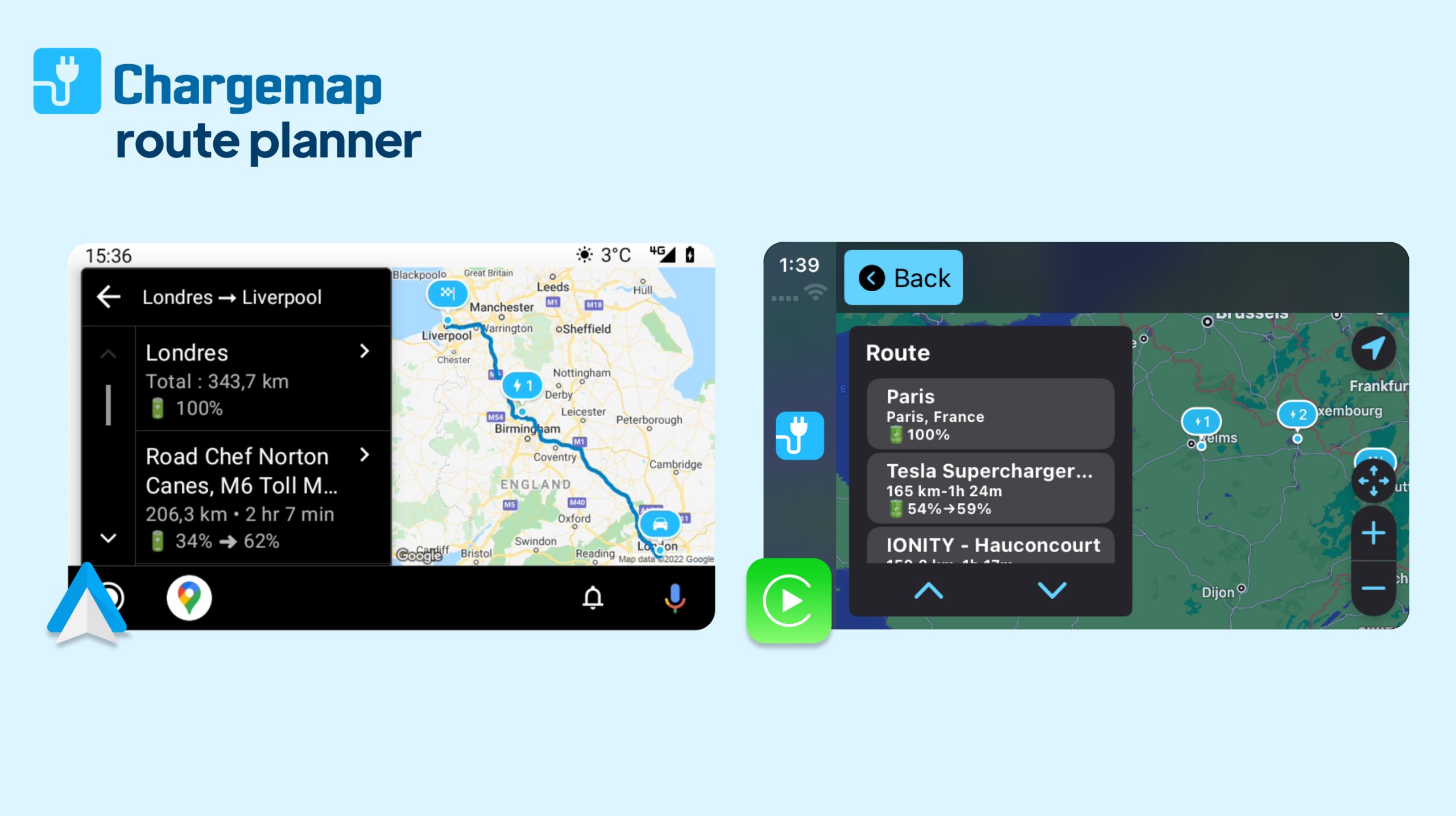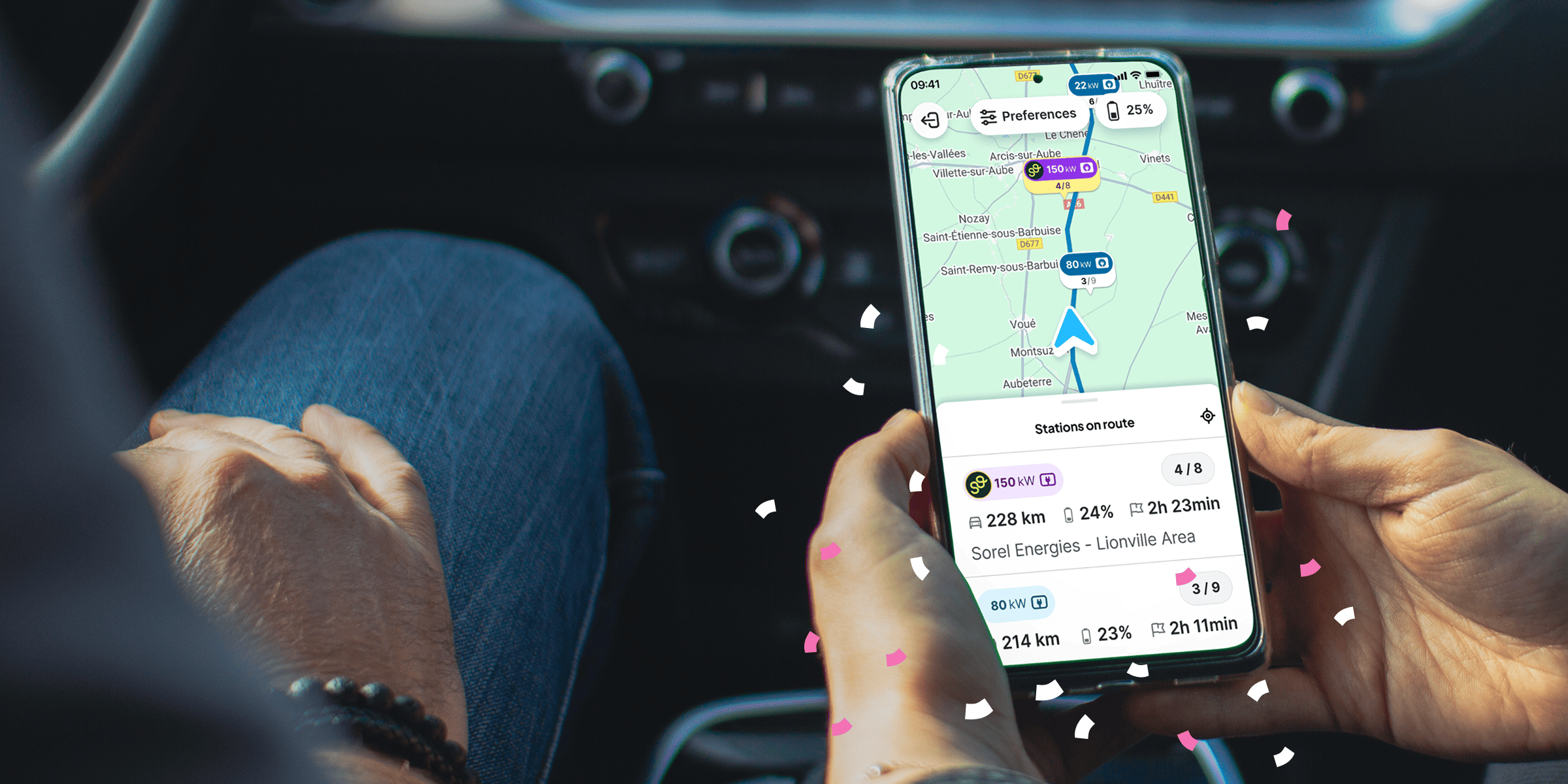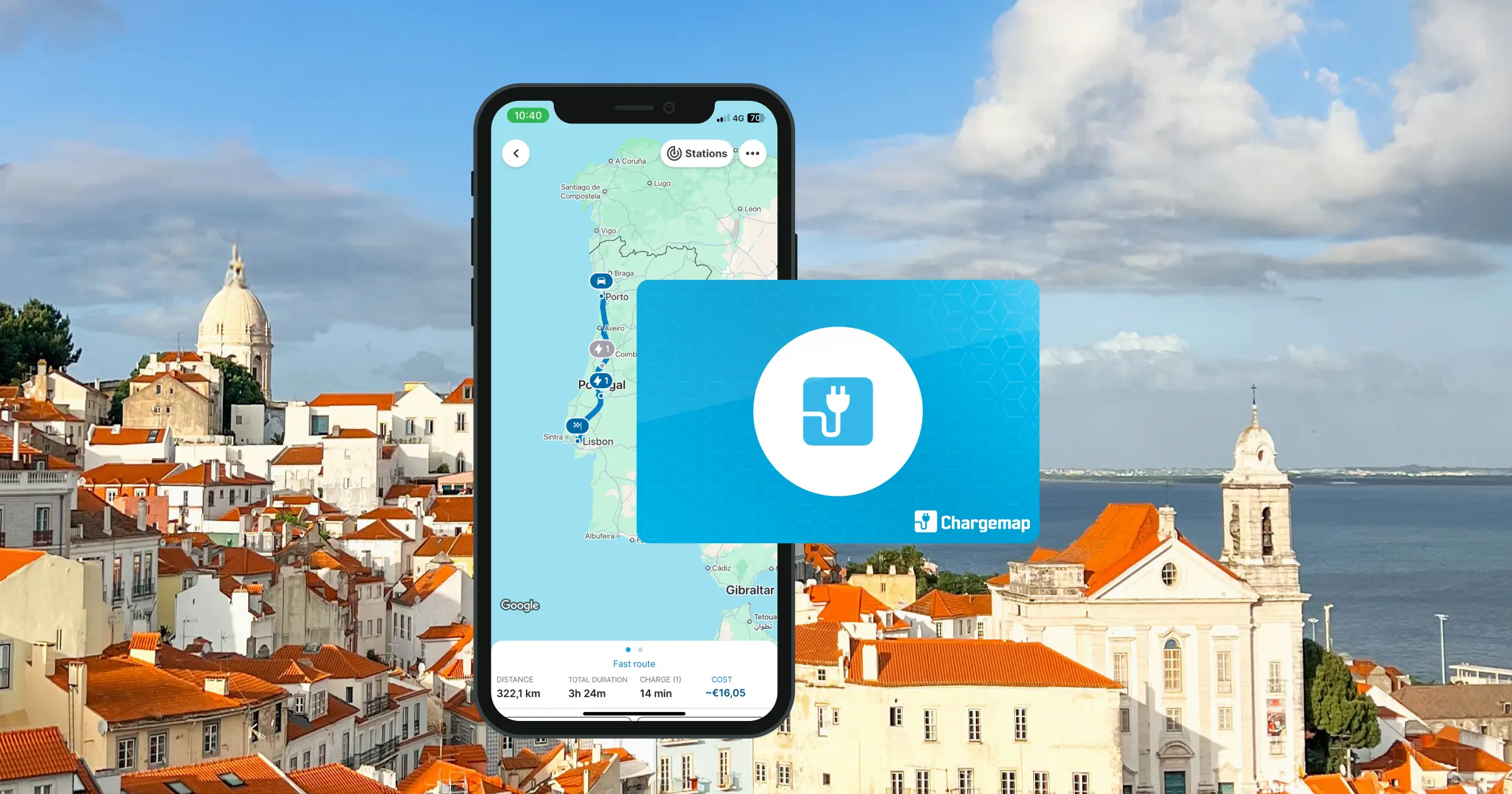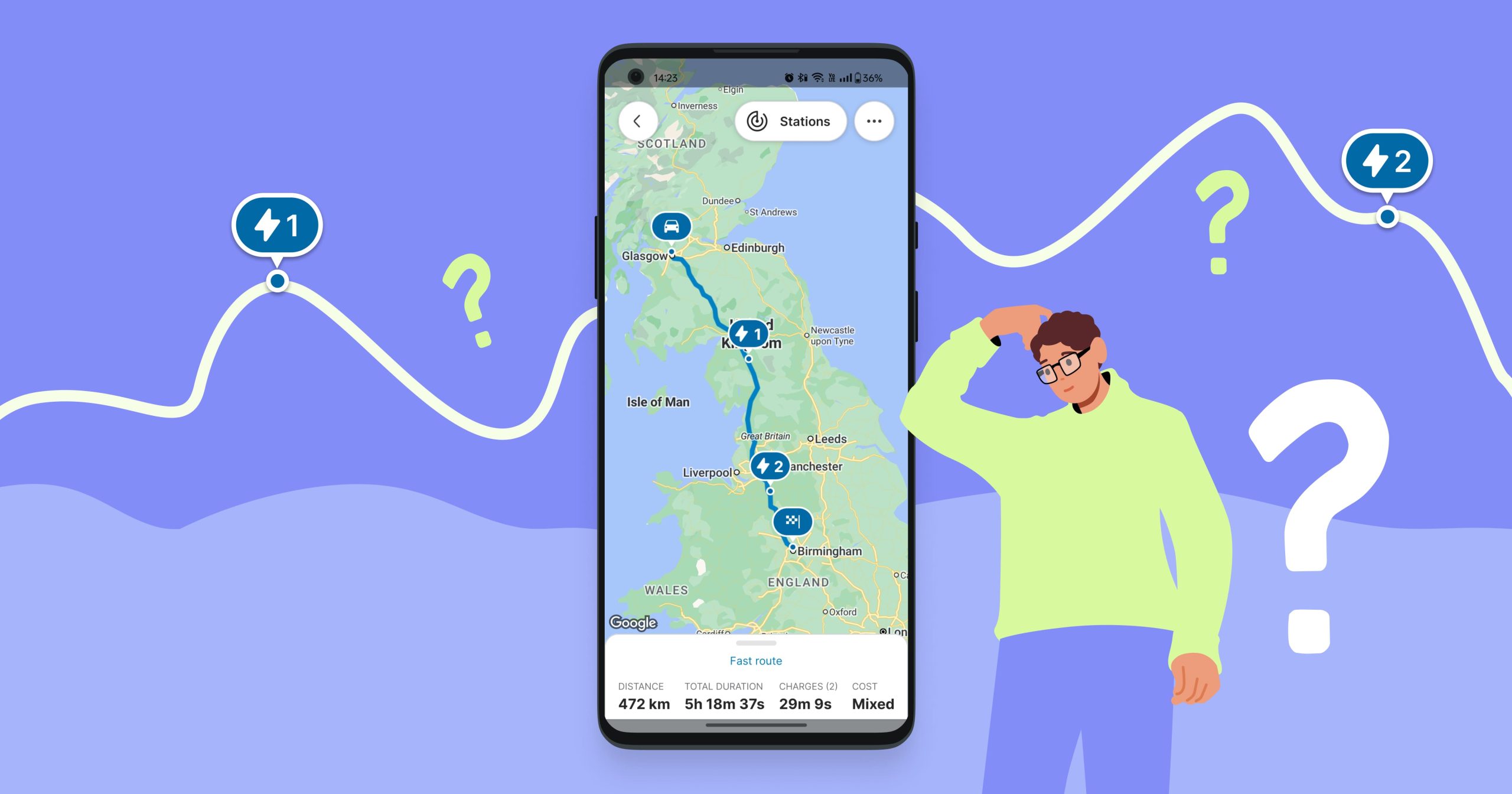Key Takeaways
Android Auto and CarPlay: welcome to the Chargemap route planner
Great news for Android Auto and Apple CarPlay users - the Chargemap route planner is coming on board ?
One year after the Chargemap app was launched on the on-board Apple and Android systems, our team is proud to share the latest newcomer with you - the route planner ⚡️
How does it work? First and foremost, don’t forget to update your Chargemap app unless your phone does it automatically.
1. Planning and saving your routes on the mobile app

Use the Chargemap route planner as usual. Set up the itinerary according to your preferences and adapt the Chargemap route if necessary. You can opt to travel via an alternative charging station that suits you better, modify your charging stop time and change the battery level desired when resuming your journey.
Once you are happy with the route proposed, don’t forget to save it via the button at the bottom of the route screen or via the menu ‘...’ located at the top right-hand side.

2. Finding your routes in Android Auto/CarPlay

Start up the Chargemap app in your EV via Apple CarPlay or Android Auto. A new “Saved routes” tab is displayed in the menu. For each trip, you will find the key data, i.e. distance, travel time charging time at arrival and the vehicle selected.
Select a route to display all the stages along your journey on your dashboard.
3. Navigating to your next charging stop
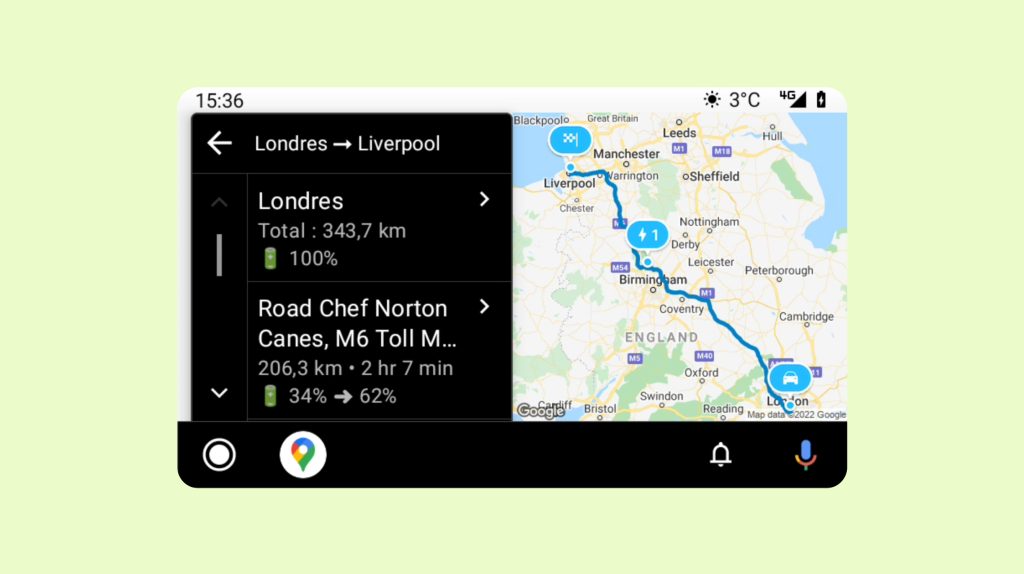
All you have to do now is select your next stop and drive there using your favourite GPS navigation app.
NB: Due to integration limitations, the route calculator feature cannot (yet) be operated directly on Android Auto / CarPlay. But we hope to be able to integrate this in the future. Meanwhile, we hope that many of you will test run our new Chargemap feature on Android Auto / CarPlay!
Without further ado, let us move onto some other ergonomic and functional improvements recently implemented by our team.
An easier-to-read charging station map
To give you optimum navigational comfort, our team has also reworked the map design. It is true that the icon used to visualise places of interest (such as airports, restaurants, monuments hotels etc.) on the map are similar to the icon for charging stations, thereby making map-reading more difficult. In order to highlight the charging stations and avoid any confusion, the places of interest have been shaded.
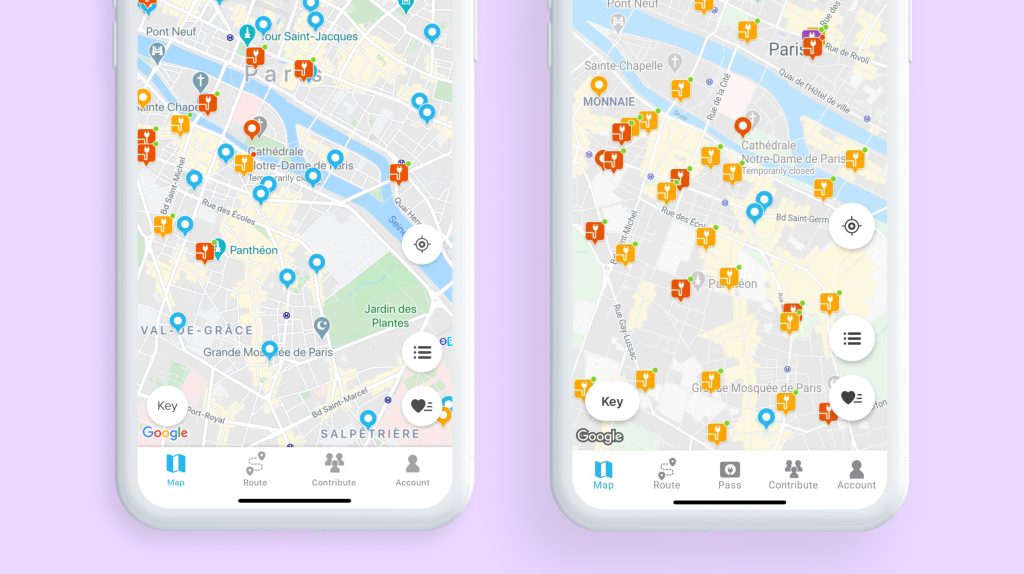
Slashing the language barrier between Chargemap members
Mutual assistance between members of the Chargemap community is at the very heart of our DNA. However, our community comes from all 4 corners of Europe and the language barrier can be a real obstacle to communication.
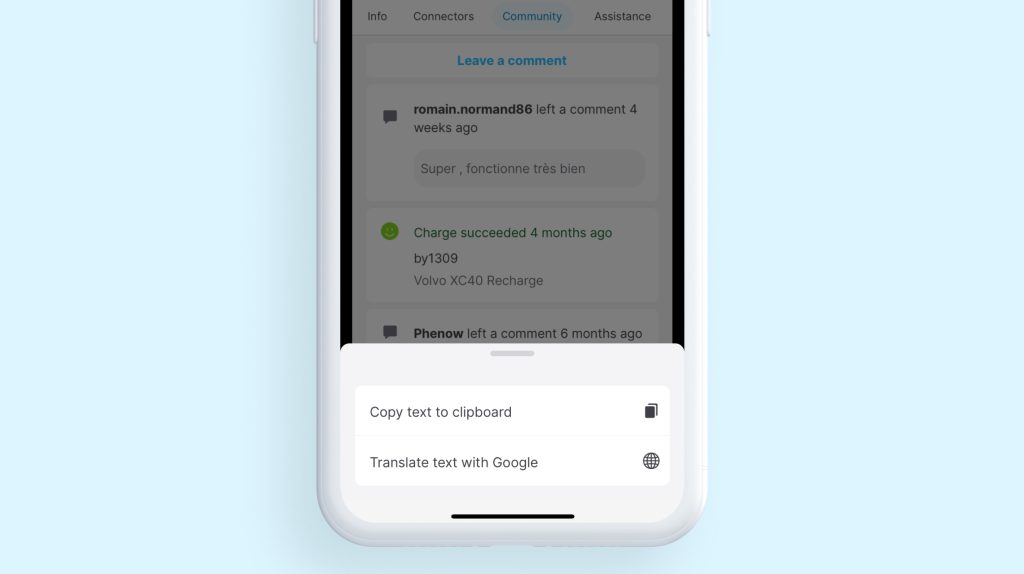
The comments section is a source of key information for hassle-free charging. So that everyone can benefit from this data, you can now copy the comments or translate them directly via Google Translate. You simply have to tap on a comment to access these options.
This new feature may seem banal. But it is vital to enable all Chargemap members to profit from the full power of the community - even when you are travelling in far-flung regions of Europe ?
We hope that these new features will contribute to enhancing your charging experience with Chargemap. As usual, your views are invaluable to us, so please don’t hesitate to give us your feedback in the comments!